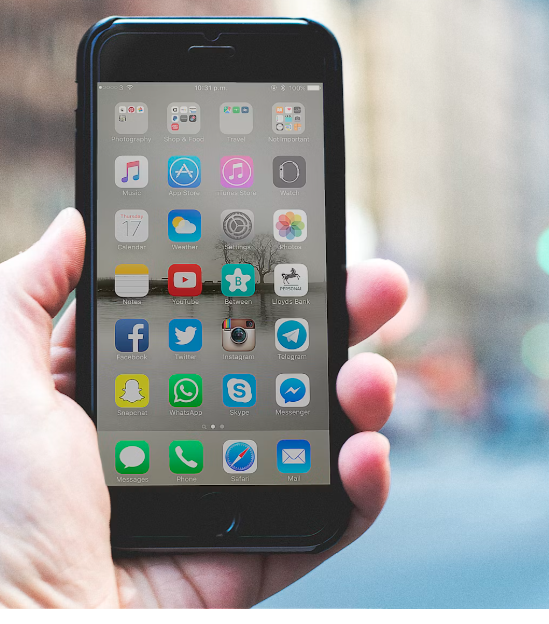Vision deficiencies, such as color blindness, affect millions of people around the world, making it difficult to distinguish between certain colors or perceive them as others might. For those with these conditions, everyday tasks like navigating apps, websites, or even reading text can become a challenge. Fortunately, modern smartphones come equipped with various accessibility features, including color correction options that can enhance visibility and improve the overall experience.
Color correction settings adjust the color display on your device to make it easier for people with vision deficiencies to perceive colors accurately. Whether you have difficulty distinguishing between red and green, blue and yellow, or other color combinations, color correction features can provide significant help.
In this article, we will guide you through the process of enabling and using color correction settings on Android and iOS devices, discuss different types of vision deficiencies, and highlight how these settings can improve the usability of your smartphone.
Understanding Color Vision Deficiencies and the Need for Correction
Color vision deficiencies, often referred to as color blindness, are most commonly inherited and occur when the eyes’ photoreceptor cells (cones) are unable to detect specific wavelengths of light that are responsible for perceiving certain colors. The most common types include:
Red-Green Color Blindness
This is the most prevalent form of color blindness, where individuals have difficulty distinguishing between shades of red and green. It’s common among males and can be problematic when trying to differentiate colors in graphs, maps, or even traffic lights.
Blue-Yellow Color Blindness
This type of color blindness affects a person’s ability to differentiate between blue and yellow hues. It is rarer but can still pose challenges in areas like design and navigation.
Total Color Blindness (Monochromacy)
People with this condition see the world in shades of gray, making it extremely difficult to differentiate any colors. It is a rare condition and can significantly affect day-to-day tasks.
Although color blindness cannot be “cured,” smartphone manufacturers have implemented several accessibility features that can help users with vision deficiencies better interpret and navigate visual content. These features are especially important in ensuring that users can engage with their devices more effectively without relying on external aids.
How to Enable and Use Color Correction on Android Devices
Android devices come with a variety of accessibility options designed to cater to individuals with vision deficiencies. Enabling color correction is a straightforward process and can be done through the settings menu.
Step 1: Access the Settings Menu
Start by opening the Settings app on your Android device. You can do this by either swiping down the notification bar and tapping the gear icon or by locating the app in your app drawer.
Step 2: Navigate to Accessibility Settings
Scroll down and select the Accessibility section. In some Android versions, this might be listed as Accessibility & Input or simply Accessibility. Tap on it to access a variety of options that can assist with visual and auditory challenges.
Step 3: Find Color Correction Options
Within the Accessibility menu, you will see various options related to vision, hearing, and other assistive features. Look for Color Correction or a similar option under the Display or Vision section.
Step 4: Enable Color Correction
Once you tap on Color Correction, toggle the setting to “on.” You’ll then be presented with several options for adjusting the color settings. Depending on your phone model and software version, you may have different types of correction filters to choose from:
Deuteranomaly (for red-green color blindness)
Protanomaly (another type of red-green color blindness)
Tritanomaly (for blue-yellow color blindness)
Select the option that best suits your specific vision deficiency. If you’re unsure, you can experiment with each setting to find the one that provides the clearest, most comfortable display.
Step 5: Adjust the Intensity
In some Android phones, you can also adjust the intensity of the color correction. This allows you to fine-tune the display to your preference, ensuring the screen shows the best contrast for your eyes.
Once enabled, your phone will automatically apply the color correction across the entire system, including apps, photos, videos, and websites.
How to Enable Color Correction on iOS Devices
iPhones also provide a color correction feature through their accessibility settings. These settings make it easier for users to interact with their devices and ensure that visual content is more legible.
Step 1: Open the Settings App
To get started, launch the Settings app from your iPhone’s home screen.
Step 2: Navigate to Accessibility Settings
Scroll down and select Accessibility, which is located near the top of the menu under the General section.
Step 3: Tap on Display & Text Size
Under the Vision section, select Display & Text Size. This will take you to a list of settings that impact how text and images are displayed on your iPhone.
Step 4: Select Color Filters
Next, find and tap on Color Filters. This is the section where you can enable and customize color correction settings.
Step 5: Enable Color Filters
Toggle the Color Filters switch to turn on the feature. Once activated, you will see a selection of preset filters designed to correct color vision deficiencies:
Grayscale
Red/Green filter
Green/Red filter
Blue/Yellow filter
Custom filter settings (allows you to fine-tune the filter according to your specific needs)
Select the filter that corresponds to your vision deficiency. If you don’t know which one to choose, you can experiment with the available options to see which works best.
Step 6: Adjust Intensity and Hue
iOS devices also offer the ability to adjust the intensity and hue of the filter to provide a more tailored experience. You can fine-tune the settings by sliding the intensity bar to make the colors more vibrant or muted.
Other Tips to Improve Accessibility on Your Device
Along with color correction, there are other accessibility settings you can enable to enhance visibility:
Increase Text Size and Contrast
Most smartphones allow you to increase text size or change text style to make it easier to read. You can also adjust the contrast to improve visibility, particularly for those with low vision.
Magnification Gestures
Magnification allows you to zoom in on specific areas of the screen, making text and images clearer. This feature can be helpful when browsing websites or reading small text.
Use Screen Readers
For those with severe visual impairments, screen readers like TalkBack (on Android) or VoiceOver (on iOS) can read out the content on your screen aloud, ensuring complete accessibility.
Conclusion
Using color correction on your smartphone can significantly improve your experience, especially for individuals with vision deficiencies such as color blindness. With the simple steps outlined above, you can enable this feature on both Android and iOS devices, allowing for a more accessible and user-friendly interface. Whether you have difficulty distinguishing between red and green, blue and yellow, or other color combinations, color correction settings ensure that your smartphone becomes easier to use and navigate.
Along with color correction, many smartphones offer additional accessibility options that can further enhance the usability of your device, making it a powerful tool for anyone with vision impairments. By exploring and customizing these settings, you can tailor your smartphone to your specific needs and enjoy a more inclusive and comfortable experience.