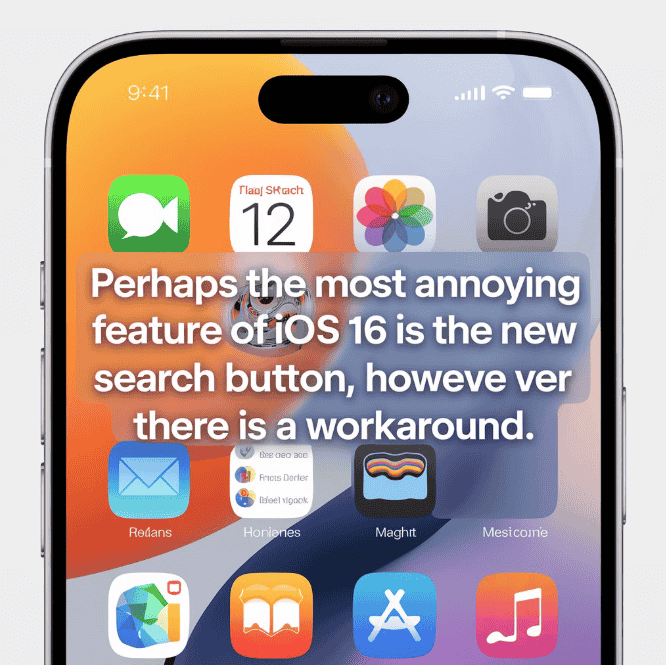I generally like all of the additional options and functions that iOS 16 offers the iPhone. There is one feature that I don’t particularly like, but you have no idea how thrilled I am to be able to unsend text messages at last and receive haptic feedback anytime I type.
I’m referring to the Search button being placed just above the dock at the bottom of the home screen. Although the Search function is helpful for rapidly locating files, settings, and text messages, the new button is positioned in a way that makes it simple to hit it by mistake, particularly when I’m navigating through my many home screen pages.
Additionally, the Search tool expands to fill the screen when I accidentally press the new Search button. It can quickly get bothersome that I have to swipe out of it in order to return to my home screen. Thankfully, there is a solution.
See also: Top iPhone 14 Cases to Date
Additionally, if you’re interested in learning more about iOS 16, see how to use widgets to personalize your lock screen and access all of your stored Wi-Fi passwords.
How to remove iOS 16’s new Search button
Open the Settings app on your iOS 16 iPhone, choose Home Screen, then turn off the Show on Home Screen option next to “Search.” You will now see many dots denoting your different home screen pages in place of the Search button on your home screen. Pressing on it has no effect.
The home screen settings page and the iPhone home screen (both with and without a search area)
In Settings, you can easily delete the Search button.
After deleting the home-screen button, you may still use the classic method to access the Search function by swiping down from any location on your screen.