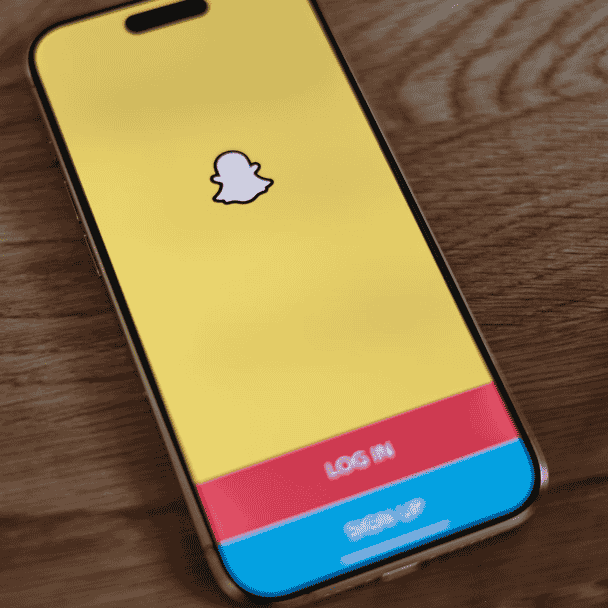Snapchat is all about creativity, and users often explore different ways to make their snaps stand out. One fun and mysterious effect you can create is a black screen. Whether you’re looking to add suspense, play a prank, or just experiment with the app, sending a black screen is a unique and attention-grabbing way to engage your friends. If you’re wondering how to use a black screen on Snapchat, this guide will show you how to do it, step by step.
Why Use a Black Screen on Snapchat?
You might be curious about why anyone would want to send a black screen on Snapchat. There are a few reasons why this effect has become popular:
- Creating Suspense: A black screen can leave your friends wondering what’s coming next. It adds an element of surprise and anticipation.
- Minimalist Effect: Sometimes, less is more. A simple black screen can create an impact without overwhelming the viewer with too much detail.
- Mystery or Fun: Sending a black screen can be a playful way to leave your friends guessing. You could even make a game of it by asking them to figure out what the snap is about.
Whether you’re looking to add a dramatic effect to your snap or just experiment with Snapchat’s features, using a black screen can be a fun way to play with visuals.
How to Create a Black Screen on Snapchat
Creating a black screen on Snapchat is easy and can be done in a couple of ways. Here’s a simple breakdown of how to do it:
Method 1: Cover the Camera Lens
One of the easiest ways to create a black screen on Snapchat is by physically covering the camera lens. By doing this, you prevent the camera from capturing anything, resulting in a pure black screen. This method works for both the front and rear cameras, and it’s great for both photos and videos.
Here’s how to do it:
- Open Snapchat and go to the camera screen.
- Cover the Camera Lens: Use your finger, hand, or any object to completely cover the lens. This will block the camera from capturing anything, and you’ll see a black screen.
- Capture the Snap: Once the lens is covered, press the capture button to take a photo, or hold it down to record a video.
- Send or Share: After capturing the black screen, you can send it as a snap to your friends or add it to your story.
This is a quick and straightforward method that doesn’t require any editing, making it ideal for users who want a simple black screen effect.
Method 2: Use the Drawing Tool to Create a Black Screen
If you prefer a more controlled approach, you can manually create a black screen using Snapchat’s drawing tools. This method allows you to add extra customization, such as text, emojis, or even other drawings to the black screen.
Here’s how to do it:
- Open Snapchat and take any photo. You can even take a blank photo, like a selfie or a random background, because you’ll be editing it afterward.
- Select the Drawing Tool: After taking the photo, tap the pencil icon at the top of the screen to open the drawing tool.
- Choose the Black Color: Tap the color palette at the top and select the solid black color.
- Cover the Entire Screen: Use your finger to draw over the entire screen with black, effectively creating a black screen.
- Add Personal Touches: If you want, you can add text, emojis, or other drawings on top of the black background to personalize your snap.
- Send Your Black Screen: Once you’ve created your black screen, simply press the send button to share it with your friends or add it to your story.
This method is a great option for users who want to add more creativity or personalized elements to their black screen snap.
Conclusion
Using a black screen on Snapchat is a simple yet effective way to create suspense, mystery, or just add a unique touch to your stories. Whether you choose to cover your camera lens or manually create a black background using the drawing tool, this effect is sure to make your snaps stand out. It’s a fun way to experiment with the app, and who knows? Your friends might be left wondering what you’re up to when they receive your black screen snap!