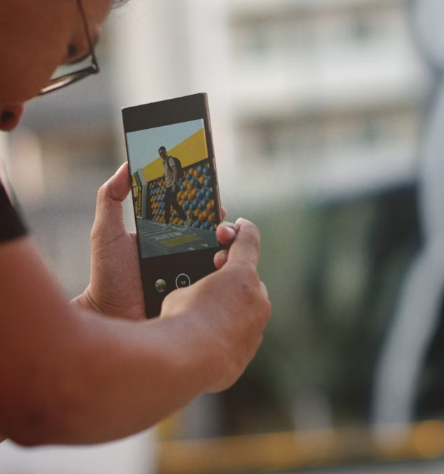Over time, smartphones, tablets, and other electronic devices can begin to slow down, making it frustrating to use them efficiently. Lagging apps, delayed responses, or freezing screens are common signs of a sluggish device. While there are various methods to speed up your device, one of the most effective solutions is performing a factory reset. This drastic measure wipes all the data from the device, restores it to its original settings, and can eliminate issues that cause it to run slowly.
In this article, we’ll explain why factory resetting can be an effective way to improve performance and provide you with step-by-step instructions on how to perform a factory reset on your device. We’ll also discuss the important considerations to keep in mind before initiating a factory reset and how to back up your data to avoid losing important information.
Why Perform a Factory Reset?
A factory reset is often seen as a last resort for fixing performance issues, but it can be one of the most effective solutions when your device becomes slow or unresponsive. Here’s why:
- Removes Bloatware and Unnecessary Files: Over time, your device accumulates unwanted files, temporary data, cached data, and even pre-installed apps that you don’t use. These “bloatware” files take up storage space and consume system resources, causing the device to slow down. A factory reset deletes all of this clutter, providing a fresh start.
- Fixes Software Bugs and Glitches: Software bugs, glitches, or conflicts between apps can lead to a sluggish device. If these issues are caused by corrupted files or software settings, performing a factory reset can fix the problem by removing the corrupted data and resetting the software to its original state.
- Improves Battery Life: When your device’s software is running inefficiently, it may drain the battery faster. A sluggish device often struggles with background processes that unnecessarily consume power. By clearing out these processes with a factory reset, the device can function more efficiently, potentially improving battery life.
- Restores Default Settings: If you’ve made multiple customizations over time—such as changing settings, installing numerous apps, or altering the device’s configurations—these can affect your device’s performance. A factory reset returns all settings to their default configuration, which can sometimes improve performance.
- Solves Persistent Problems: If your device is plagued by ongoing issues such as freezing, slow app launches, or random crashes, a factory reset can remove underlying problems that simple troubleshooting might not address.
However, before diving into the process, it’s crucial to understand the limitations of a factory reset and what steps you need to take before proceeding.
Considerations Before Factory Resetting
A factory reset is a powerful tool, but it should be used carefully. Here are some important considerations and preparations to make before resetting your device:
- Backup Your Data: A factory reset erases all the data on your device, including apps, photos, videos, music, documents, and personal settings. This means you’ll lose everything that isn’t backed up. It’s essential to back up your important data to cloud storage, an external hard drive, or another device before performing a reset. For example, you can use Google Drive, iCloud, or other cloud services to back up your photos and documents, and make sure to sync your contacts and calendar entries.
- Ensure Device Battery Is Charged: A factory reset is a time-consuming process that should not be interrupted. Ensure that your device is sufficiently charged or plugged into a power source to avoid the risk of it shutting down during the reset. A power failure during the reset process could result in software corruption, leading to more issues.
- Know Your Account Information: Some devices require you to enter account details (such as your Google account for Android devices or Apple ID for iPhones) after a factory reset. Ensure you have your login credentials available, as this is crucial for reactivating your device and accessing services like app and cloud backups.
- Consider App Reinstallation: After a factory reset, all apps will be removed, and you will need to reinstall them. If your device has apps that are not available for reinstallation (e.g., paid apps or apps you can no longer access), you may want to make a list of the apps you need before proceeding with the reset.
Once you have taken the necessary precautions, it’s time to perform the factory reset. Below, we’ll guide you through the process for both Android and iOS devices.
How to Perform a Factory Reset on Android Devices
For Android devices, the process of performing a factory reset is straightforward and can be done in a few simple steps:
Step 1: Open Settings
Start by unlocking your device and navigating to the Settings menu. You can either swipe down from the top of the screen and tap the gear icon or open the app drawer and find the Settings app.
Step 2: Navigate to System Settings
Scroll down in the Settings menu and look for the System section. Tap on it to access advanced system settings.
Step 3: Select Reset Options
In the System menu, tap on Reset or Reset Options (the name may vary slightly depending on the manufacturer of your device).
Step 4: Choose Factory Data Reset
Under Reset Options, select Factory Data Reset or Erase All Data. This will remove all personal data, apps, and settings from your device.
Step 5: Confirm and Reset
You will be prompted to confirm that you want to erase everything from the device. Once you confirm, the factory reset process will begin. The device will restart and begin wiping all data. This can take several minutes depending on the amount of data on your device.
Step 6: Reconfigure Your Device
Once the reset is complete, the device will reboot to its initial setup screen, just like when you first purchased it. You’ll need to go through the setup process, including signing into your Google account, restoring data from backups, and reinstalling your apps.
How to Perform a Factory Reset on iOS Devices
For iPhones and other iOS devices, the process is also relatively simple:
Step 1: Open Settings
Unlock your iPhone and open the Settings app.
Step 2: Tap General
Scroll down and tap General to access general settings.
Step 3: Select Reset
Next, scroll to the bottom and tap on Reset. You will see several options for resetting your device, including Erase All Content and Settings.
Step 4: Confirm the Reset
Tap on Erase All Content and Settings. You will be asked to confirm the action and enter your Apple ID password if prompted. This will ensure that you’re authorized to perform the reset.
Step 5: Complete the Reset
Once confirmed, your iPhone will begin the reset process. This may take several minutes, depending on the size of your device’s data. Once it’s done, your iPhone will reboot to the initial setup screen.
Step 6: Set Up Your Device
After the reset, you’ll need to go through the setup process again, including signing in with your Apple ID, restoring backups, and reinstalling apps.
Conclusion
Factory resetting your device can be an effective way to restore its performance and resolve issues that may be slowing it down. While it’s a simple process, it’s important to back up your data and take necessary precautions before proceeding. By following the instructions for your specific device and reconfiguring it afterward, you can enjoy a fresh, faster device with improved functionality.
However, it’s important to note that a factory reset should not be your first solution to a sluggish device. If your device is only slightly slow or experiencing minor issues, it may be worth trying other methods like clearing cache or disabling unused apps first. Use a factory reset as a final step when other solutions have not worked.