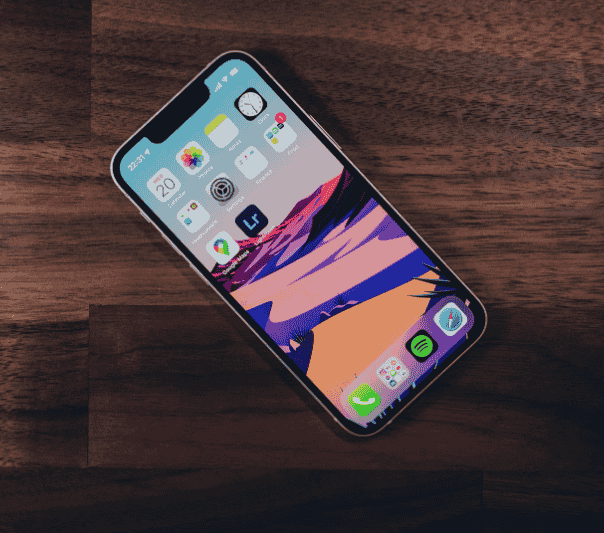Mono audio is an essential accessibility feature designed for individuals who rely on one ear for listening due to hearing impairments or personal preferences. It combines stereo audio, which separates sound into left and right channels, into a single channel. This ensures you hear all audio components, regardless of whether you use one or both earbuds. The feature is available on most modern smartphones, tablets, and computers and is easy to enable.
In this article, we’ll explore the importance of mono audio and provide step-by-step instructions for activating it on both iOS and Android devices.
What Is Mono Audio and Why Use It?
Mono audio plays the same sound in both ears (or one ear if you’re only using one headphone), ensuring no audio details are lost. This contrasts with stereo audio, where sound is divided into left and right channels. For individuals who cannot hear well in one ear or prefer using just one earbud, stereo audio can cause an incomplete listening experience, as part of the sound is assigned to the channel they cannot access. Mono audio addresses this issue by consolidating all audio into a single channel.
Benefits of Mono Audio
- Accessibility: Essential for people with unilateral hearing loss or other auditory challenges.
- Convenience: Ideal for single-ear listening, such as when sharing one earbud or keeping an ear open to the environment.
- Full Audio Clarity: Ensures you hear all aspects of the sound, including music, calls, and notifications, without missing critical components.
How to Enable Mono Audio on iOS Devices
Apple’s iPhones and iPads include a mono audio option under accessibility settings. Here’s how to turn it on:
Steps to Enable Mono Audio on iOS
- Open the Settings App
Start by unlocking your iPhone or iPad and tapping the Settings app on the home screen. - Go to Accessibility
Scroll down in the Settings menu and select Accessibility. This section contains a range of features designed to enhance device usability. - Find the Audio/Visual Settings
Under the Hearing category, tap Audio/Visual to access settings related to sound output and visual alerts. - Toggle on Mono Audio
Locate the Mono Audio option and toggle the switch to turn it on. Once activated, all stereo sound will combine into a single channel. - Adjust the Audio Balance (Optional)
Just below the mono audio option, you’ll find the Balance slider. Use this to adjust the sound distribution between the left and right channels if you’re using both earbuds or headphones.
When to Use Mono Audio on iOS
- During phone or video calls when using one earbud.
- While listening to podcasts or music with a single headphone.
- In situations where you want to stay aware of your surroundings while listening with one ear.
How to Enable Mono Audio on Android Devices
Android devices also offer a mono audio feature to assist with single-ear listening. While the exact steps may vary slightly depending on your device’s manufacturer and Android version, the general process is similar.
Steps to Enable Mono Audio on Android
- Open the Settings App
Unlock your Android device and tap the Settings app, which can be found in the app drawer or by swiping down the notification shade and selecting the gear icon. - Navigate to Accessibility Settings
Scroll down the Settings menu and select Accessibility. This section includes features designed to accommodate various physical and sensory needs. - Find the Mono Audio Option
Under the Hearing Enhancements or Sound and Vibration section, locate Mono Audio. The exact placement may vary depending on your device. - Turn on Mono Audio
Toggle the switch next to Mono Audio to activate it. This combines all stereo channels into a single channel for uniform sound playback. - Test the Setting
Play audio from a song, video, or podcast to ensure the mono audio feature is working as expected.
When to Use Mono Audio on Android
- While using a single Bluetooth or wired earbud.
- For improved clarity in noisy environments where one ear is preferable.
- During shared listening experiences or group calls.
Additional Tips for Mono Audio
- Use with Hearing Aids: If you use a hearing aid in one ear, mono audio can deliver clearer sound directly to the device.
- Pair with Volume Controls: Combine mono audio with precise volume adjustments to ensure comfortable listening levels.
- Experiment with Earbuds: Some earbuds, such as AirPods or other true wireless models, automatically adapt to mono playback when one earbud is removed. Check your device settings for compatibility.
Conclusion
Enabling mono audio is a simple yet impactful way to improve your listening experience, especially if you rely on one ear for hearing or prefer using a single earbud. By combining stereo sound into a single channel, this feature ensures you never miss a beat, whether you’re listening to music, taking calls, or watching videos.
Both iOS and Android devices make it easy to activate mono audio through their accessibility settings. Whether you’re accommodating hearing challenges, looking for a more convenient listening setup, or simply exploring the full potential of your device’s features, mono audio can greatly enhance your overall audio experience. Take a moment to enable this feature and enjoy a more inclusive and balanced sound output.